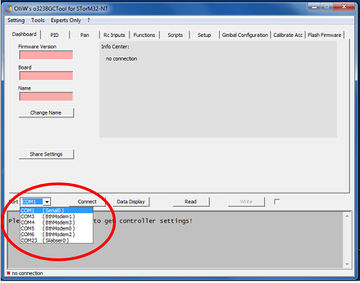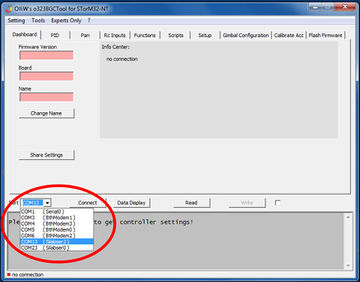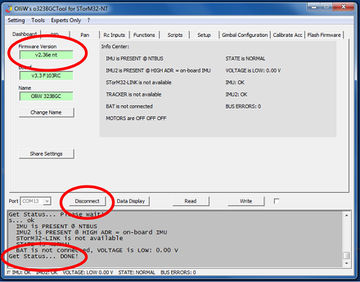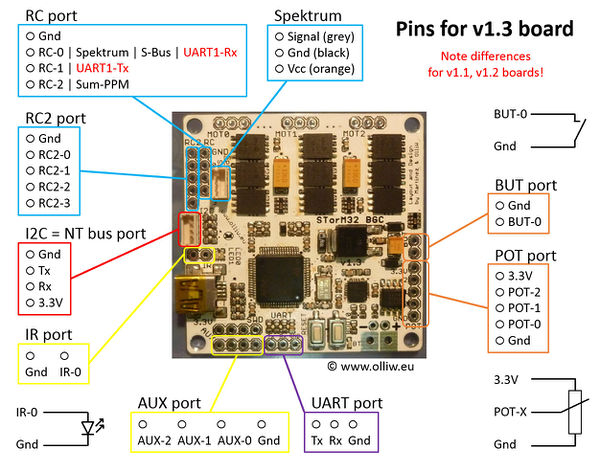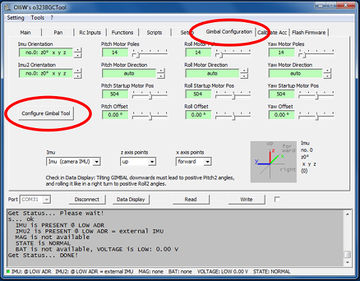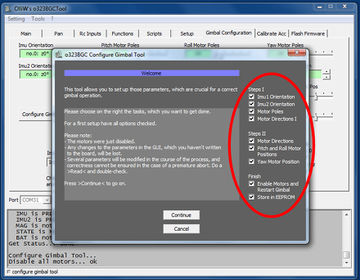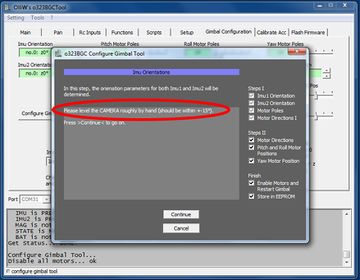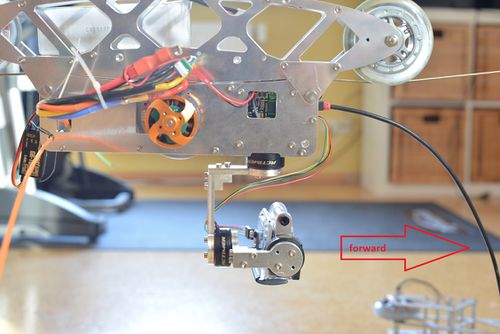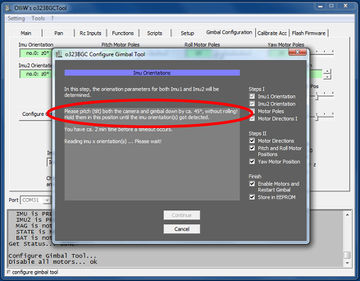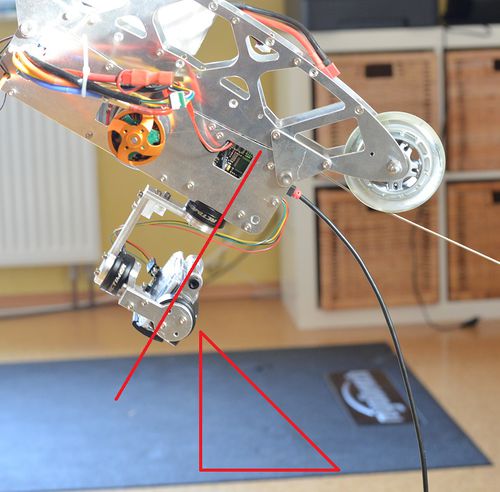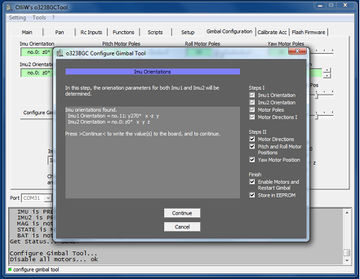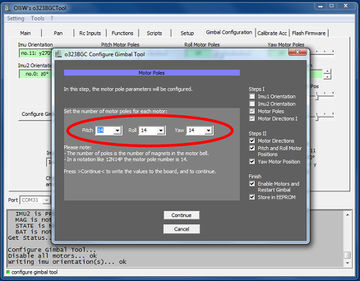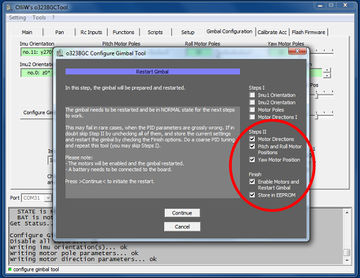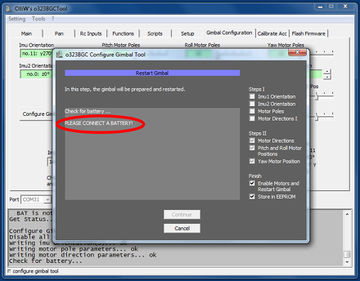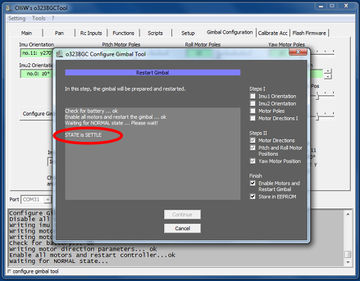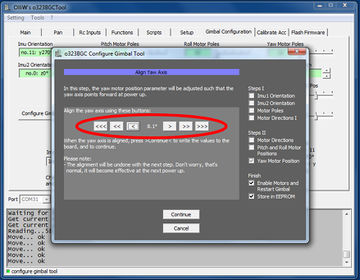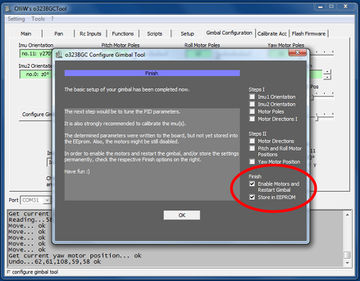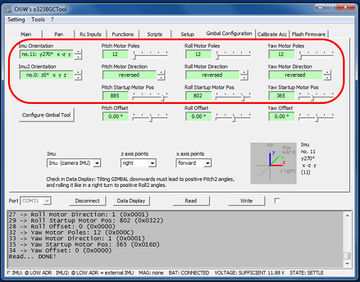Getting Started
by Yang/wdaehn and OlliW, with videos by alcurtis93, descriptions refer to firmwares v2.xx
You have a gimbal, the STorM32 controller board, the IMU module(s) and all cables. So what is next? This page is intended to guide you through the essential steps, provide you with the most relevant information, and give references to the more specific pages in case you want or need to know more.
Opening Remarks
If you are new to gimbals, then the Gimbal 101 by rcgroups user mike_kelly is a much recommended reading. It provides a wealth of information in a very readable way.
The following tutorial is for users of a conventional STorM32 NT setup (= non-encoder setup).
If you are using a T-STorM32 setup (= encoder setup), then not all info given here does apply. Please read the article Getting Started with T-STorM32, and in case of conflicting info go with the info given there.
Ordering Information
Things to order at minimum:
- STorM32 controller board (v1.3x or v3.3 and compatible, older boards are not supported)
- NT IMU module and matching cable
- USB-to-TTL adapter (not required for some v3.3 boards, but always handy to have anyway)
Users of v3.3 STorM32 boards (all variants) additionally need to order:
- three NT motor modules or NT motor-encoder modules
The STorM32 controller board can be obtained from various sources. There are several hardware revisions around. The 50x50 mm-sized v1.3 and v1.32 boards or one of the various v3.3 boards (available in 40x25 mm and 25x25 mm sizes) are the best options. The wide-spread v1.31 board is a good starting point too, but when used in a NT setup issues with its too weak 3.3 V power were reported (see Boards:GLB STorM32 v1.31). For other boards you may want to check the Boards page or the internet. A v1.3 board is used exemplarily below.
In addition to the STorM32 controller board you also need a NT IMU module and a matching cable. The plug on the v1.3x STorM32 boards is a Picoblade connector (often incorrectly called JST 1.25). The plug on the v3.x boards and NT modules depends on the manufacturer, the "standard" is a JST SH connector (often called JST 1.0).
Finally, users of a v1.3x STorM32 board also require a USB-TTL adapter with a matching cable for upgrading the STorM32 board to the latest firmware. It can be any USB-TTL adapter with FTDI or CP2102 or CH340 chip, but NOT a PL2303-based adapter (for details please see FAQ: Which USB-TTL adapter should I use?). If you do not have one already, then buy one together with the other parts. Users of the Micro STorM32 board require either a USB-TTL adapter or a suitable Micro Extension module, and similarly for the STorM32 RaspberyPi Hat. Users of the 40x25 mm sized v3.3 STorM32 boards do not need a USB-TTL adapter (they have one integrated on board).
Users of v3.3 STorM32 boards (all variants) need three NT motor modules in addition (the v3.3 boards do not have motor drivers on board).
Related wiki articles:
- Where to buy STorM32 boards
- Where to get NT Modules
- FAQ: What are the differences between the boards?
- FAQ: Will my motors work with my STorM32 board?
- FAQ: Which USB-TTL adapter should I use?
Dos and Don'ts
Read and comprehend the Dos and Don'ts.
Supported Gimbals
The STorM32 controller currently supports the following setups:
- 3-axis with camera IMU: Only one IMU, connected to the NT bus and mounted to the camera, is used.
- 3-axis with camera & on-board IMU: In addition to the camera IMU the STorM32 on-board IMU is used as 2nd IMU. The STorM32 board must be mounted on the gimbal above the yaw motor.
- 3-axis with camera & separate 2nd NT IMU: In addition to the camera IMU a further NT IMU module connected to the NT bus is used as 2nd IMU. The STorM32 board can be mounted anywhere, but the 2nd IMU must be mounted on the gimbal above the yaw motor.
- 2-axis and 1-axis: 2-axis gimbals can work with only a camera IMU but also a 2nd IMU is supported (either on-board or separate 2nd NT IMU). For 1-axis gimbals a 2nd IMU is not supported. Unused motors need to be disabled.
In this article a 3-axis gimbal is assumed throughout.
For the following, a 2nd IMU is not needed. However, if you plan to use one, then you may want it to be installed and connected, so that the [GUI:Configure Gimbal Tool] can auto-determine its orientation, but it should be disabled for the following.
The gimbal should be in a pitch-roll-yaw configuration. Other configurations such as pitch-yaw-roll or roll-pitch-yaw are not officially supported by the STorM32 controller (for further details you may read [1]).
The gimbal can be in the "down-hanging" or the "up-standing" position, it works perfectly either way.
Comment: The support of 2- and 1-axis gimbals is relatively fresh, and due to the large manifold of operating conditions testing is challenging. That is, the firmware might not yet be totally bug free. Please report any bugs to the rcgroups discussion thread.
Calibration
The accelerometers within the IMU modules need to be calibrated for optimal performance, e.g. to achieve a good horizon behavior. The calibration is most easily done with the gimbal not yet fully assembled. However, the gimbal will work also with uncalibrated sensors, i.e. calibration is not mandatory for the setup steps to work. You thus can freely decide if you prefer to do the calibration now or later - as long as you do a calibration at some point in time!
Related wiki articles:
Flashing Firmware
New firmware versions are released relatively frequently [2]. So as a first step it is recommended to flash the latest firmware.
Your STorM32 board may or may not come with a firmware loaded; this depends on the vendor (nowadays they usually come with firmware loaded). If a firmware is already loaded then you could skip the flashing steps and just install the GUI, but it is recommended to carry them out nevertheless, in order to benefit from the latest firmware and GUI. If no firmware is loaded then you must go through the flashing steps; without firmware the board obviously won't work.
During the flashing procedure the USB driver for the STorM32 board may be installed by Win 7/8/10; see the red warnings in the descriptions. It is crucial to not interrupt the USB driver install process. It can take several minutes, so please be patient.
The flashing procedure is quite different for the v1.3x and v3.3 STorM32 boards:
- v1.3x STorM32 boards: Follow the description in How to flash v1.x STorM32 boards: Flashing Firmware using a USB-TTL Adapter
- v3.3 STorM32 boards: Please refer to the article How to flash firmware.
For v1.3x boards, the flashing process is also nicely described in this video by rcgroups user alcurtis93:
Related wiki articles:
Checking Connection to the GUI
Next, let's check if the STorM32 controller is indeed operational, and communicates with the GUI. Note that the firmware and GUI versions must match.
This is a good occasion to also learn about the usage of the [Read], [Write] and [Write+Store] buttons: Please read the FAQ: How does Read, Write, and Store work?.
To check the connection, follow these steps:
- If a USB cable is connected to the STorM32 board, disconnect it. Click on the [Port] selector in the left bottom and memorize the list.
- Now plug in the STorM32 board via the USB cable to power it. When clicking on the drop down for the [Port] selector, it should show an additional one.
If the board has a firmware installed and this is the first-time connection via USB to your PC, then Windows will install the USB driver for the STorM32 board. This can take quite some time. Do NOT interrupt the install process. - Go to the [GUI:Main] tab and click on [Connect] or [Read] to validate the connection with the board.
Quick Trouble Shooting:
- Wrong COM port selected.
- Firmware and GUI version numbers do not match.
Related wiki articles:
- FAQ: Which drivers are needed for the USB?
- FAQ: How does Read, Write, and Store work?
- FAQ: How to enter precise parameter values?
Hardware Setup
The Camera IMU
The camera IMU needs to be mounted such that it measures all camera movements. Its actual position does not matter, behind the camera, on the pitch arm, below the camera,... anything will work. The only thing to watch out for is that its axes are aligned with the camera axes. Each axis has to be either horizontal or vertical. Just imagine that the sensor would measure that the horizon is level but because of a misalignment the camera does hang slightly to one side and hence the horizon in the video is not level.
Thanks to the NT concept, there are essentially no limits on how to wire the cables (in contrast to the older I2C-based approach, which often was prone to I2C errors).
Mounting the STorM32 Board
One of the outstanding features of the STorM32 board is its 2nd IMU support. In fact, most STorM32 boards do have a 2nd IMU on-board already. To make use of it, the STorM32 board needs to be mounted such that it measures the movements of the copter frame ("above" the yaw axis). The board's location does not matter, as long as it measures the frame's movements. In case this is not possible, another external IMU can be mounted to the frame and connected to the STorM32 board. As for the camera IMU, also the axes of the 2nd IMU have to be vertical or horizontal, respectively.
Comment: T-STorM32 does not make use of a 2nd IMU, and the STorM32 board can thus be placed in any location or orientation which is convenient.
Related wiki articles:
Electric Connection and Insulation
The IMUs go to their corresponding plugs: The camera IMU, which must be a NT IMU module, goes to the NT bus. If a 2nd IMU shall be used, then you have 2 options: (i) A further NT IMU module connected to the NT bus in parallel to the camera IMU; (ii) if an extrenal 2nd IMU is not found the on-board IMU is selected, if available.
Make sure that the IMUs are mounted rigidly, so that they measure the actual position.
Comment: Check that the NT IMU modules are configured properly, i.e., that the ID solder bridge is closed for the 2nd IMU.
Comment: If starting from a "classic" (non-NT) STorM32 gimbal kit with an I2C IMU module, it can be necessary to rewire one end of the stock I2C cable to match the pinout of the NT bus. Releasing the pins on a picoblade connector is best done using a needle, a craft knife, or similar tool that can lift the release catch holding the crimped picoblade connector.
Related wiki articles:
Gimbal Mechanics
Before using a gimbal, it is absolutely mandatory to balance it and to ensure minimum resistance to rotations (friction in bearings, stiff cables, etc). The importance of these points cannot be overstressed. Any improper balance or resistance to rotation will compromise the performance of the gimbal, and make setting up the gimbal more difficult or even impossible. The goal shall be to rotate the camera in the gimbal and it should stay in that position by itself. In other words, the center of gravity should be in the center of all gimbal motor axes. Just imagine the camera's center of gravity is way below the pitch axis (looking with the camera up and down). It would act like a pendulum. So just because your copter does accelerate forward, the gimbal pitch motor has to hold against the mass inertia. You will need very strong motors and lots of energy which is a waste. On the other hand, if the gimbal is balanced properly, the motor only has to compensate the copter rotations, wind resistance and inertia when rotating the camera to point to somewhere else.
Related wiki articles:
Powering the Gimbal
For the motors the 5 V supply of the USB bus is too low. So, the motors will work only if a battery with sufficient voltage is connected. This is btw the reason why the firmware should be flashed using USB power only, as we do not want the motors to get power in this case. Connecting the PC via the USB cable while the board is powered via a battery is no problem at all. The order does not matter, first USB then battery, or vice versa, both will work. The battery connector can handle any voltage from 6 V to 18 V.
The 3.3 V power supply on the v1.3x STorM32 boards is typically relatively weak and may not be able to power all accessories, such as the NT modules, Bluetooth module, and Spektrum satellite. A 5 V BEC should then be used for powering the NT modules (see also the scheme in What is STorM32 NT about?). Power limitations seem to be reported more often for v1.31 boards than for v1.3 boards.
This does not apply to v3.3 STorM32 boards; they have a 5 V BEC capable of 0.6 A or more on board.
Motor Connectors
Before connecting any motor, it is a good idea to measure the resistance of the motor windings and housing. The three motor cables should have an electrical resistance of about 10 Ohm and be completely isolated from the motor housing. If the resistance is too low, the amount of amps flowing through the motor might be too high for the motor drivers. The current capability of course depends on the type of STorM32 board or NT motor module which is used; the 10 Ohms are a good figure-of-merit. If one of the motor cables has a short to the motor housing, the entire gimbal and maybe even the frame gets the motor voltage and the electronics may be destroyed.
The v1.3x STorM32 boards have three connectors for the motors labeled Mot0, Mot1 and Mot2. The usage of the three connectors is
- Mot0: Pitch motor to point the camera up/down
- Mot1: Roll motor to stabilize the horizon
- Mot2: Yaw motor to turn the camera left/right
The motors have to be connected in this order to the motor ports. The three wires of a motor in contrast can be connected to its port in any order, here the order does not matter.
Alternatively, one of course can use NT motor modules. Any combination is possible, one motor module for pitch and Mot1, Mot2 for roll and yaw, or two motor modules for pitch and roll, and Mot2 for yaw, or whatever fits your needs best.
Users of a v3.3 STorM32 board, or of T-STorM32, need to use NT motor modules in any case.
Comment: Ensure that the NT motor modules are properly configured, i.e., that the ID solder pads are closed/opened as needed.
Summary
Now all motors and the IMU(s) are connected, the battery power cable is ready, and its polarity double-checked. You are ready for the next steps.
Basic Controller Configuration
Comment: T-STorM32 users please refer to the article Getting Started with T-STorM32.
Comment: The [GUI:Configure Gimbal Tool] can be used also for 2- and 1-axis gimbals; in the following a 3-axis gimbal is assumed.
Now it's time to set the most important parameters, namely the IMU orientations and motor parameter values, which are located in the [GUI:Gimbal Configuration] tab. Without that, the controller can't do even the most basic operations. Setting these parameters correctly by hand is difficult, however, the GUI provides the [GUI:Configure Gimbal Tool], which makes this very simple.
Again: The parameters in the [GUI:Gimbal Configuration] tab must all be configured correctly; otherwise the gimbal will just not work correctly.
You should be prepared to know the number of poles of your motors, as well as be ready to connect a battery on demand (if you haven't already plugged in a battery).
In the following the gimbal MUST be at rest and NOT be moved at any time (unless you're specifically asked to do differently). Specifically, don't hold the gimbal in your hands. Also, the camera must be installed in the gimbal.
- Change to the [GUI:Gimbal Configuration] tab. There you find the parameter fields for the IMU orientations, motor poles, motor directions and motor startup positions. To set them, run the [GUI:Configure Gimbal Tool] by hitting the so named button.
- In the welcome screen you can select what to configure. The individual steps are grouped into Steps I and Steps II, and some finishing steps. You want to do all, and hence just click on [Continue].
- You are now asked to position the gimbal and camera. The gimbal should be in its standard default position. Adjust the camera manually such that it is level and points to the forward direction of your copter. You might not be able to do that perfectly because of the motor magnets, but you should get that better than to within 15°. Once the camera is in forward position click on [Continue].
- Now you are asked to pitch the entire frame inclusive camera downwards by 45°, as if you would want to film the ground in front of the copter. So you lift the frame such that both, frame and camera, point downwards. Importantly, the camera should not move and keep its position relative to the frame. If it does move then you should consider balancing the camera better. Also, avoid roll movements. Anyway, the goal in this step is to measure the effect of a downturn by 45° degree on the IMU's signals.
- Once the IMU orientations were determined, their values are shown and you can (should) put the gimbal back to normal position. When you can continue with the next step.
- The next important step is to set the motor pole counts for each motor. This is information you should get from the motor vendor. Data like N12P14 means 14 poles.
- On the next screen you are informed that all motor direction values will be set to “auto”. Click [Continue].
- This completes the settings of Steps I, and you can proceed with adjusting the parameters of Steps II.
- For the next steps to work, the gimbal has to be started up with enabled motors, and a battery must be connected. The GUI will check for that, and will ask you to connect a battery if required. Do as advised.
- The gimbal will now go through it's initialization steps, which you can follow in the screen. Please wait until it reaches the NORMAL state. You should see the green LED go solid, as well as hear a beep. You are reminded to keep the gimbal in normal position and at rest during all this.
If this step doesn't complete or an error occurs see the Quick Trouble Shooting section below, and please take any recommendations from there seriously. - On the next screen you are informed that the motor direction values will be determined for all motors. Click [Continue].
- In a further screen you are informed that the motor startup positions for the pitch and roll motors are determined. Click [Continue].
- Now you are asked for another important step, namely to align the camera such as to point forward. Use the buttons to turn the camera until you're satisfied. The goal of this step is to align the camera with the 2nd IMU. A precise alignment is required for the 2nd IMU function to work correctly. You don't have to overdo however, a visual accuracy of the alignment is sufficient.
- This completes the settings of Steps II. What is left is to store all values in non-volatile memory, and to restart the gimbal.
- The results of the above steps can be seen in the [GUI:Gimbal Configuration] tab, which got updated with the new IMU orientations and motor parameters. Also the motors are enabled, and the system is functional now.
Quick Trouble Shooting:
It may happen that the tool gets stuck in step 10. This generally indicates a serious problem with the setup, and not the controller. Examples are:
- Motors are not connected to the correct ports.
- Motors are not working properly because of e.g. a broken wire or bad connection.
- The IMU(s) do not work properly because they are connected to the wrong ports, or step 4 wasn't done correctly.
- I2C errors occur because of inappropriate routing of motor and I2C cables (consult also the I2C Error Compendium).
- PID parameters are totally wrong for the gimbal.
- Read also the Quick Trouble Shooting section in the next chapter!
Related wiki article:
First Startup
After the above steps were completed, the STorM32 controller was reset and hence will start up now (the following applies to any startup however).
At startup, the controller goes through its initialization steps, which typically takes about 20 - 25 seconds (after configuration and tuning has been finished, the startup time can be cut down massively with proper parameter settings). Note that the gimbal must not be moved until the initialization is finished and the controller has reached normal operation. This is indicated by the green LED going solid, and - if enabled - by a beep.
Initialization Steps:
strtMOTOR - SETTLE - CALIBRATE - LEVEL - AUTODIR - RELEVEL - NORMAL
- strtMOTOR: The motors are turned on, and moved into the position specified by the startup motor position parameters.
- SETTLE: In order to calibrate, the gimbal has to be stable, it should not be moved. For a copter that is quite simple as the copter is on the ground. A handheld device needs to be put at a table to remain in position for a few seconds.
- CALIBRATE: Calibrates the sensors. Takes a second or so.
- LEVEL: This is the point where the motors are moved such as to level the camera in the pitch and roll axis. The yaw motor is under power, so you can feel some resistance, but it is not moved.
- AUTODIR: Here the motors are moved slightly around and from the sensor changes the controller determines the motor directions.
- RELEVEL: Since autodir moved the camera, it is quickly brought back in a horizontal position.
- NORMAL: This is the final stage; the PID controller is activated and the gimbal is operational. Whatever you do, the camera should remain now stable.
Led Signals:
The progress of the initialization is also indicated by the green LED on the board: During initialization it flashes with varying frequency. When initialization has finished and NORMAL state been reached, it goes solid. If beeps are activated, then the motors will emit a sound at the end of initialization, which can be very convenient. The current state of the controller can also be seen in status line the GUI, or the Data Display. The red LED blinks with a frequency of 1 Hz, except in certain fault conditions or special states, in which case it blinks very fast.
Operational Range:
With a 2nd IMU enabled you can pitch and yaw the camera indefinitely. Without 2nd IMU, the pitch range is limited to +-45°. In both cases the roll angle is maximal +-80° or so. Larger roll angles are not possible since then the pitch and yaw axes become aligned, leading to gimbal lock.
Comment: Does not apply to T-STorM32 gimbals, these have a much larger operational range and don't need a 2nd IMU.
Yaw Axis Alignment:
With a 2nd IMU enabled, it is very important that before the controller is switched on the camera is aligned properly with respect to the gimbal support. You typically do this by hand. It is sufficient to have the camera aligned to within typically +-25° (for a 14 pole yaw motor). When the controller is powered up, it first moves the motors, and the camera should now precisely point forward.
Comment: Does not apply to T-STorM32 gimbals, these align the camera nicely from any starting position.
Quick Trouble Shooting:
- The gimbal controller levels the camera, but only very, very slowly: The gimbal had been moved before the initialization has finished. Wait until the NORMAL state has been reach (green LED = solid) before moving the gimbal.
- The gimbal moves constantly around, never finding the level position: The pitch and roll motors are not connected to Mot0 (Pitch) and Mot1 (Roll) but reverse. Hence the control logic does measure that pitch has to be changed by -5°, applies the proper movement sequence to the motor but all that happens is that suddenly the roll value is off by -5°. Make sure the motors are connected correctly.
- Camera turns upside down or things like that: The IMU orientation is wrong.
- Gimbal starts shaking, makes high frequency noises and things like that: This would be normal as we have not yet tuned the PID values for the motor control loop. In case that happens, set for all motors the P, I and D values to very low numbers but not zero (P=0.10; I=5.0; D=0.0050) and write them to the board. This will cause the gimbal to be slow when correcting movements but at least you can prove all is functional.
- The motors receive power only briefly after startup but are when shut off and the red and green led start blinking fast, and the controller remains in LEVEL state: The controller could not level the camera within a certain time and hence shut off the motors for safety. This can happen for various reasons, such as that there is a mechanical constraint to the camera, one or more motors do not operate properly because of e.g. a broken motor wire or bad connections, or that the gimbal has not been assembled fully.
Next Step - PID Tuning
At this point the gimbal may already stabilize the camera. However, usually, the camera is not yet stabilized perfectly, since the PID parameters in the [GUI:PID] tab are not yet optimal. The gimbal may even start to show weird shaking or make high frequency noises, which indicates that the PID values are totally off. So, in any case the next step should be to tune the gimbal.
See the PID parameter Tuning Recipe for adjusting those.
You are also strongly encouraged to check out the Video Tutorials; there is a collection of some quite good videos available.
Comment: For good camera stability you need to spend at least a minimum time with PID tuning. The default PID values are chosen such that they work with most gimbals in the sense that the gimbal doesn't freak out. They therefore are necessarily "bad" in terms of good PID control or camera stabilization, respectively.