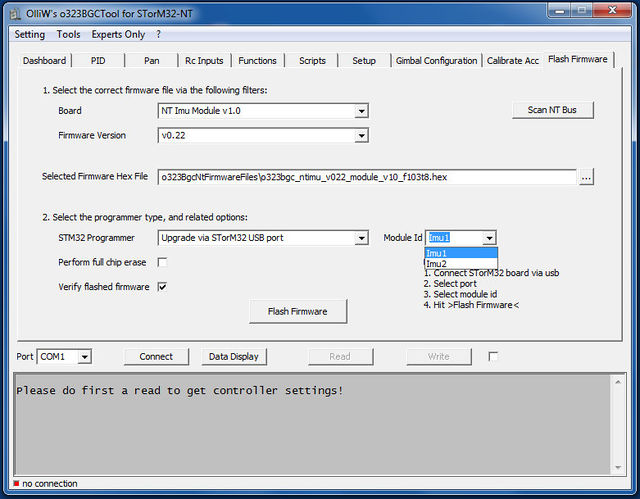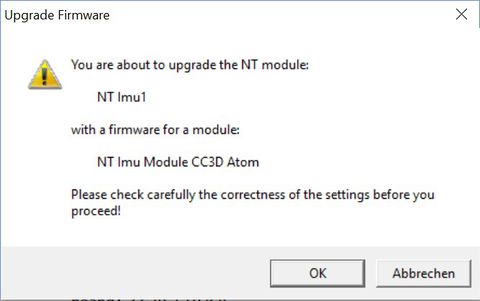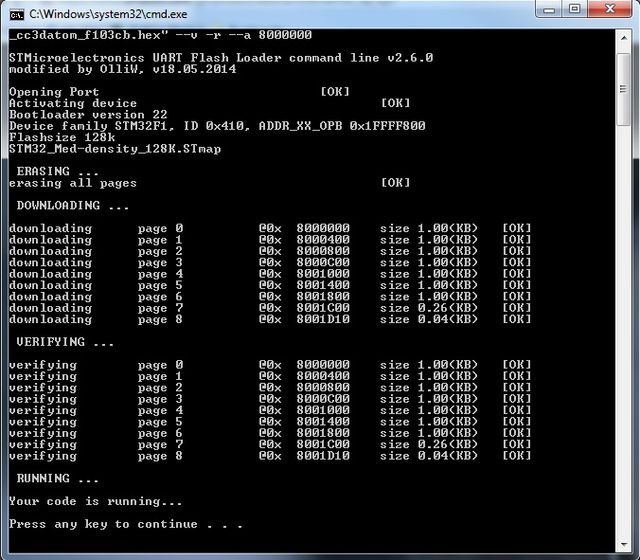Updating the Firmware of NT Modules: Difference between revisions
No edit summary |
No edit summary |
||
| Line 2: | Line 2: | ||
Since firmware version v2.xx it is possible to upgrade an individual NT module with the module being installed in the gimbal. No disconnecting, no other hassles. Furthermore, no additional hardware such as a USB-TTL adapter is needed; one simply connects the STorM32 board to the GUI. Very convenient. This "in-situ" upgrading procedure is called '''''{{GUIPARAM|Upgrade via STorM32 USB port}}'''''. | Since firmware version v2.xx it is possible to upgrade an individual NT module with the module being installed in the gimbal. No disconnecting, no other hassles. Furthermore, no additional hardware such as a USB-TTL adapter is needed; one simply connects the STorM32 board to the GUI. Very convenient. This "in-situ" upgrading procedure is called '''''{{GUIPARAM|Upgrade via STorM32 USB port}}'''''. | ||
<!-- | |||
The older procedure of using an USB-TTL adapter connected to the NT bus plug, which may be useful whenever a separate NT module shall be upgraded, is available as '''''{{GUIPARAM|Upgrade via System Bootloader @ UART1}}'''''. | The older procedure of using an USB-TTL adapter connected to the NT bus plug, which may be useful whenever a separate NT module shall be upgraded, is available as '''''{{GUIPARAM|Upgrade via System Bootloader @ UART1}}'''''.--> | ||
{{COMMENT|Upgrading implies that the NT module has a NT firmware running. If the NT module has never been flashed with a NT firmware before, or runs a different, non-NT firmware, then you must first do a "First-Time Flashing". Please consult the respective wiki pages.}} | {{COMMENT|Upgrading implies that the NT module has a NT firmware running. If the NT module has never been flashed with a NT firmware before, or runs a different, non-NT firmware, then you must first do a "First-Time Flashing". Please consult the respective wiki pages.}} | ||
__TOC__ | __TOC__ | ||
| Line 28: | Line 26: | ||
::[[File:GUI_Flash_2.jpg|640px]] | ::[[File:GUI_Flash_2.jpg|640px]] | ||
<!-- | |||
== Upgrading via System Bootloader == | == Upgrading via System Bootloader == | ||
| Line 58: | Line 56: | ||
'''5.''' Hit the {{GUIFIELD|Flash Firmware}} button. A DOS box will open, and the firmware will be flashed. | '''5.''' Hit the {{GUIFIELD|Flash Firmware}} button. A DOS box will open, and the firmware will be flashed. | ||
--> | |||
Revision as of 17:05, 2 June 2018
All "OlliW" NT modules can be updated with a new firmware using the procedures below. For proprietary NT modules please see the producer's documentation.
Since firmware version v2.xx it is possible to upgrade an individual NT module with the module being installed in the gimbal. No disconnecting, no other hassles. Furthermore, no additional hardware such as a USB-TTL adapter is needed; one simply connects the STorM32 board to the GUI. Very convenient. This "in-situ" upgrading procedure is called "Upgrade via STorM32 USB port".
Comment: Upgrading implies that the NT module has a NT firmware running. If the NT module has never been flashed with a NT firmware before, or runs a different, non-NT firmware, then you must first do a "First-Time Flashing". Please consult the respective wiki pages.
Upgrading via STorM32 USB Port
1. Connect the STorM32 board via its USB port to a computer, open the GUI, and go to the [GUI:Flash Firmware] tab.
2. Select the correct port in the [Port] field (it's the same port you choose when connecting to the GUI).
3. Choose the NT module in the [Board] combo box. Select the firmware via the [Firmware Version] field, or via the [Selected Firmware Hex File] text field. Select "Upgrade via STorM32 USB port" in the [STM32 Programmer] field. Importantly, choose which NT module shall be upgraded in the field [Module Id].
4. Hit the [Flash Firmware] button. A confirmation message box will open, like this one:
5. When the selected module and module type are correct, 'okay' the message box and a DOS box will open, and the firmware be flashed.