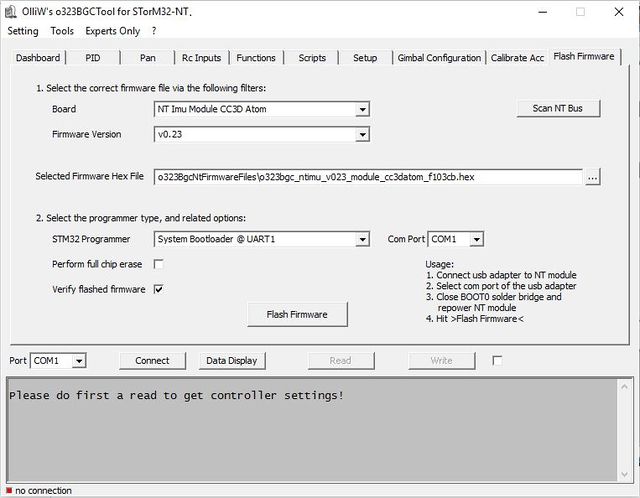Flashing the CC3D Atom: Difference between revisions
No edit summary |
|||
| (9 intermediate revisions by 2 users not shown) | |||
| Line 1: | Line 1: | ||
On this board the BOOT0 pin is exposed as a solder jumper (it doesn't | On this board the BOOT0 pin is exposed as a solder jumper (it doesn't provide access to the SWD pins). The simplest method for first-time flashing is thus to use a standard USB-TTL adapter connected to the UART1 port, which is supported by the GUI. Any subsequent flashing (updating) can be performed by the simpler procedures described in [[Updating the Firmware of NT Modules]]. | ||
__TOC__ | __TOC__ | ||
| Line 5: | Line 5: | ||
== First-Time Flashing Using a USB-TTL Adapter == | == First-Time Flashing Using a USB-TTL Adapter == | ||
'''1.''' You will need a standard USB-TTL adapter (see [[STorM32_FAQ#Which USB-TTL should I use.3F|FAQ: Which USB-TTL should I use?]]). Ensure that it is working (drivers installed, etc.). | '''1.''' You will need a standard USB-TTL adapter (see [[STorM32_FAQ#Which USB-TTL adapter should I use.3F|FAQ: Which USB-TTL adapter should I use?]]). Ensure that it is working (drivers installed, etc.). | ||
'''2.''' Connect the serial adapter to the Main port on the CC3D Atom. Do not yet power the CC3D Atom. | '''2.''' Connect the serial adapter to the Main port on the CC3D Atom: Green goes to RX, yellow to TX and black to GND on the USB-TTL adapter; red stays unconnected. Do not yet power the CC3D Atom. | ||
'''3.''' Find the BOOT0 solder jumper and close it. | :[[File:Atom cc3d usart1 ftdi.jpg|420px]] [[File:White-ftdi.jpg|420px]] | ||
'''3.''' Find the BOOT0 solder jumper and close it (depending on the particular model, the solder jumper may be located differently). | |||
:[[File:Atom cc3d boot0.jpg|420px]] | |||
'''4.''' Now power up the CC3D Atom, e.g. by connecting its VCC pin to an external power supply or most easily via its USB connector. <br> | '''4.''' Now power up the CC3D Atom, e.g. by connecting its VCC pin to an external power supply or most easily via its USB connector. <br> | ||
{{COMMENT|Do not power the CC3D Atom by connecting its VCC pin to the 3.3 V or 5 V pin on the USB-TTL adapter. This power scheme often doesn't work.}} | {{COMMENT|Do not power the CC3D Atom by connecting its VCC pin to the 3.3 V or 5 V pin on the USB-TTL adapter. This power scheme often doesn't work.}} | ||
'''5.''' From the STorM32 GUI select the Flash Firmware Tab and set the fields as seen below (the {{ | '''5.''' From the STorM32 GUI select the Flash Firmware Tab and set the fields as seen below (the {{GUIFIELD|Board}} field should be set to {{GUIPARAM|NT Imu Module CC3D Atom}} and the {{GUIFIELD|Firmware Version}} selected as desired): | ||
:[[File:Storm32-nt-firmware-first-time-flashing-gui-screen-02.jpg|640px]] | :[[File:Storm32-nt-firmware-first-time-flashing-gui-screen-02.jpg|640px]] | ||
| Line 20: | Line 24: | ||
'''6.''' Select the Flash Firmware button and a DOS window opens similar to below: | '''6.''' Select the Flash Firmware button and a DOS window opens similar to below: | ||
'''7.''' Open the BOOT0 solder jumper | '''7.''' Important: Open the BOOT0 solder jumper. The CC3D Atom is now ready to be used as NT imu module. | ||
== Updating Firmware == | == Updating Firmware == | ||
Latest revision as of 20:55, 20 June 2016
On this board the BOOT0 pin is exposed as a solder jumper (it doesn't provide access to the SWD pins). The simplest method for first-time flashing is thus to use a standard USB-TTL adapter connected to the UART1 port, which is supported by the GUI. Any subsequent flashing (updating) can be performed by the simpler procedures described in Updating the Firmware of NT Modules.
First-Time Flashing Using a USB-TTL Adapter
1. You will need a standard USB-TTL adapter (see FAQ: Which USB-TTL adapter should I use?). Ensure that it is working (drivers installed, etc.).
2. Connect the serial adapter to the Main port on the CC3D Atom: Green goes to RX, yellow to TX and black to GND on the USB-TTL adapter; red stays unconnected. Do not yet power the CC3D Atom.
3. Find the BOOT0 solder jumper and close it (depending on the particular model, the solder jumper may be located differently).
4. Now power up the CC3D Atom, e.g. by connecting its VCC pin to an external power supply or most easily via its USB connector.
Comment: Do not power the CC3D Atom by connecting its VCC pin to the 3.3 V or 5 V pin on the USB-TTL adapter. This power scheme often doesn't work.
5. From the STorM32 GUI select the Flash Firmware Tab and set the fields as seen below (the [Board] field should be set to "NT Imu Module CC3D Atom" and the [Firmware Version] selected as desired):
6. Select the Flash Firmware button and a DOS window opens similar to below:
7. Important: Open the BOOT0 solder jumper. The CC3D Atom is now ready to be used as NT imu module.
Updating Firmware
For updating the NT firmware you may again use the method described before, but preferably the "canonical" procedure described in Updating the Firmware of NT Modules.
Troubleshooting
If your CC3D Atom is not reachable via in the flash console and you get message "ERROR: No response from target, the Bootloader can not be started", try the following:
1. Stay in DOS console for flashing but don't press any button yet.
2. Disconnect power from your CC3D Atom (most probably disconnect your USB)
3. For the next step, timing is important: reconnect power and press any key to retry flash. You need to be quite fast for successful start of flash proceedure.