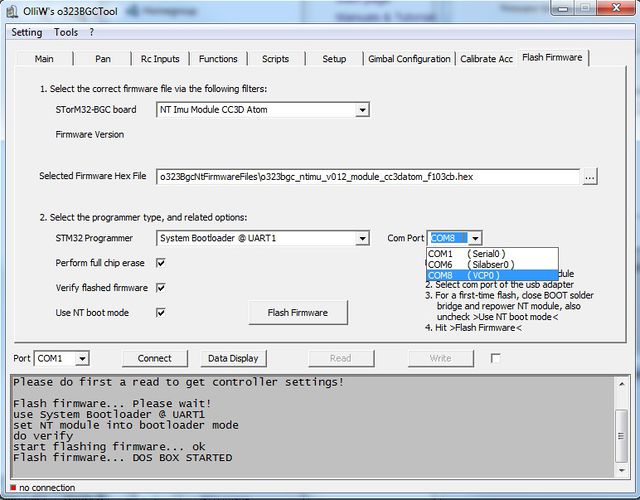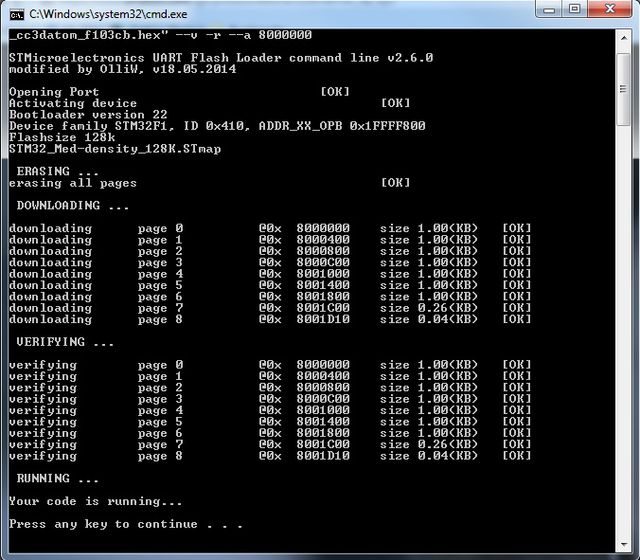Updating the Firmware of NT Modules: Difference between revisions
(Created page with "All NT Modules can be updated with a new firmware using the procedure below. {{COMMENT|Updating implies that the module has a NT firmware running. If the module has never be...") |
|||
| Line 21: | Line 21: | ||
'''3.''' Connect the USB-TTL adapter to the computer and open the GUI. | '''3.''' Connect the USB-TTL adapter to the computer and open the GUI. | ||
'''4.''' Go to the {{GUI|Flash Firmware}} tab as seen below. Choose the firmware in the {{GUI|STorM32-BGC board}} combo box field, or via the {{GUI|Selected Firmware Hex File}} text field. Select {{GUIPARAM|System Bootloader @ UART1}} in the {{GUI|STM32 Programmer}} field, and the {{GUI|Com Port}} associated with your USB-TTL adapter. Ensure that the {{GUIPARAM|Use NT | '''4.''' Go to the {{GUI|Flash Firmware}} tab as seen below. Choose the firmware in the {{GUI|STorM32-BGC board}} combo box field, or via the {{GUI|Selected Firmware Hex File}} text field. Select {{GUIPARAM|System Bootloader @ UART1}} in the {{GUI|STM32 Programmer}} field, and the {{GUI|Com Port}} associated with your USB-TTL adapter. Ensure that the {{GUIPARAM|Use NT boot mode}} check box is checked. | ||
:[[File:GUI_Flash_1.jpg|640px]] | :[[File:GUI_Flash_1.jpg|640px]] | ||
Revision as of 07:54, 5 October 2015
All NT Modules can be updated with a new firmware using the procedure below.
Comment: Updating implies that the module has a NT firmware running. If the module has never been flashed with a NT firmware before, or runs a different firmware, you must do first a "First Time Flashing". Please inspect the related wiki pages.
Updating Procedure
1. You need a standard USB-TTL adapter (FTDI, CP2102, ..., not PL2303). Ensure that it is working (drivers installed, etc.).
Comment: It's the same adapter you use for flashing the STorM32 controller board.
2. Connect the USB-TTL adapter to the NT bus connector.
- "GND" to "G"
- "VCC" to "5V"
- "TX-" to "Rx"
- "RX-" to "Tx"
3. Connect the USB-TTL adapter to the computer and open the GUI.
4. Go to the [Flash Firmware] tab as seen below. Choose the firmware in the [STorM32-BGC board] combo box field, or via the [Selected Firmware Hex File] text field. Select "System Bootloader @ UART1" in the [STM32 Programmer] field, and the [Com Port] associated with your USB-TTL adapter. Ensure that the "Use NT boot mode" check box is checked.
5. Hit the [Flash Firmware] button. A DOS box will open, and the firmware will be flashed.