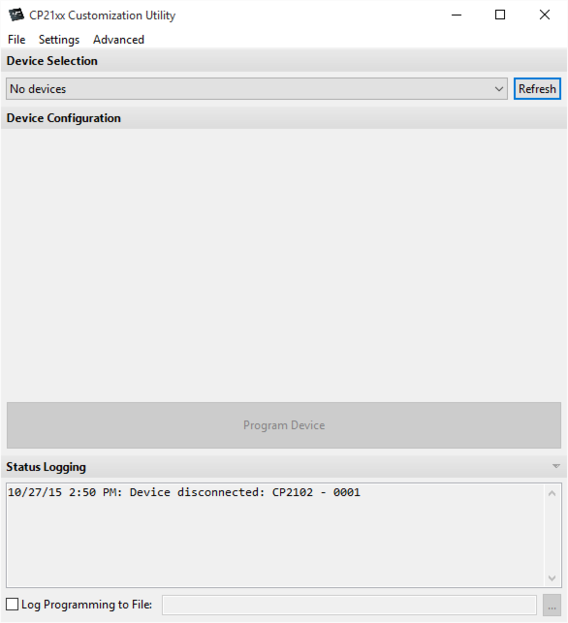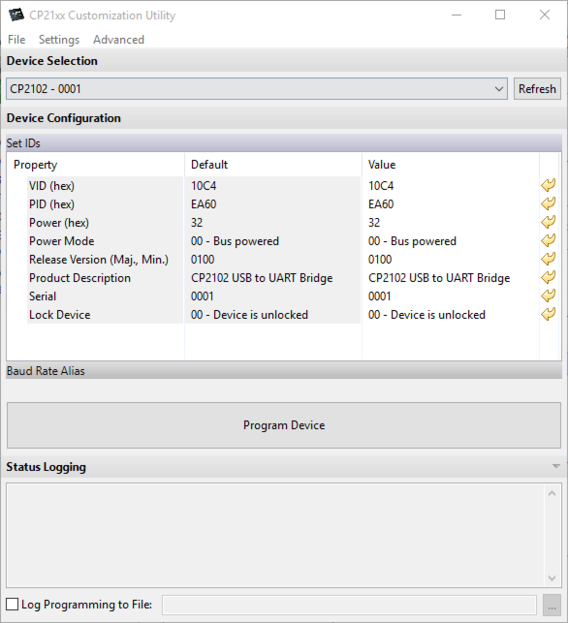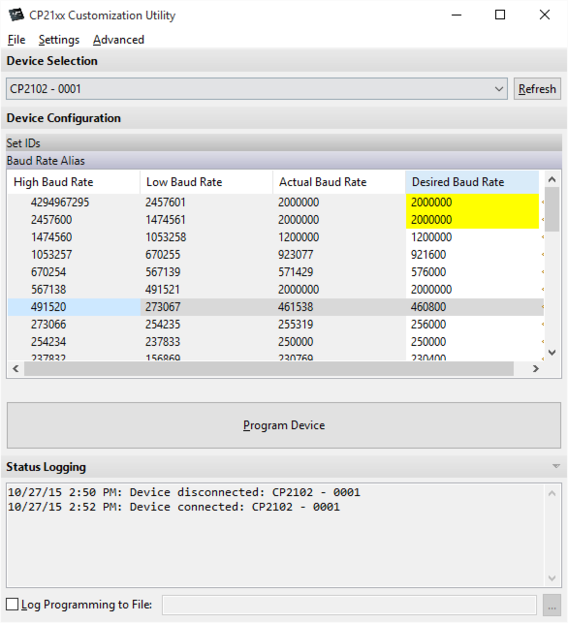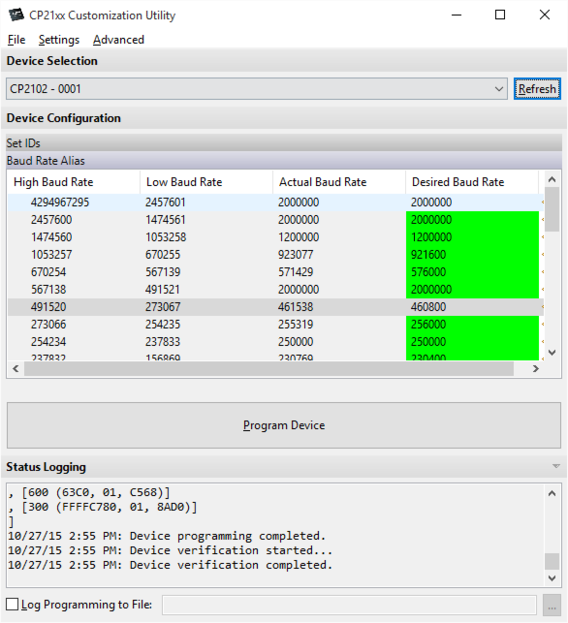How to configure CP2102 USB adapters for high baud rates: Difference between revisions
Jump to navigation
Jump to search
No edit summary |
|||
| (4 intermediate revisions by 2 users not shown) | |||
| Line 1: | Line 1: | ||
CP210x | USB adapters with CP210x chip sets allow by default only for 32 standard UART baud rates. This is perfectly fine for most applications, but not for using the CP210x USB adapters in connection with the STorM32 NT bus. To that end, the CP210x chip needs to be reconfigured, to enable high baudrates such as 2000000 bps. The procedure is described in the following. | ||
== Configuration Procedure == | == Configuration Procedure == | ||
'''1.''' Run CP21xxCustomizationUtility from [http://www.silabs.com/Support%20Documents/Software/ | '''1.''' Run CP21xxCustomizationUtility from [http://www.silabs.com/Support%20Documents/Software/AN721SW.zip AN721SW] | ||
:[[File:CP21xxCustomizationUtility 0.png|568px]] | :[[File:CP21xxCustomizationUtility 0.png|568px]] | ||
| Line 18: | Line 16: | ||
:[[File:CP21xxCustomizationUtility 3.png|568px]] | :[[File:CP21xxCustomizationUtility 3.png|568px]] | ||
''' | '''5.''' You should see columns turned green upon completion | ||
:[[File:CP21xxCustomizationUtility 4.png|568px]] | :[[File:CP21xxCustomizationUtility 4.png|568px]] | ||
Latest revision as of 14:35, 3 March 2016
USB adapters with CP210x chip sets allow by default only for 32 standard UART baud rates. This is perfectly fine for most applications, but not for using the CP210x USB adapters in connection with the STorM32 NT bus. To that end, the CP210x chip needs to be reconfigured, to enable high baudrates such as 2000000 bps. The procedure is described in the following.
Configuration Procedure
1. Run CP21xxCustomizationUtility from AN721SW
2. Select your device from list if it is not selected
3. Expand Baud Rate Alias
4. Set both upper ranges (1474561-2457600 and 2457601-xxxxxxxxx) to 2000000 and click "Program Device"
5. You should see columns turned green upon completion